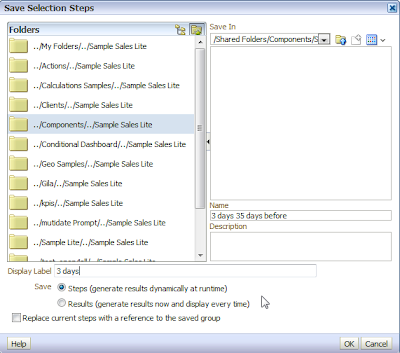OBIEE 11.1.1.7.0 is finally available for download at Oracle site.
It is available for all regular platforms.
Remember to download the new RCU as well.
Please note there is a new System Requirement excel (for BI 11.1.1.7) at this page.
There are many new features described HERE.
It seems that the documentation of OBIEE 11.1.1.7 is not available in the regular place (http://www.oracle.com/technetwork/middleware/bi-enterprise-edition/documentation/index.html), but you can get it from the Middleware documentation
Or directly here: http://docs.oracle.com/cd/E28280_01/bi.htm
The latest patch bundle for 11.1.1.7 is available in the link OBIEE Bundle Patch 11.1.1.7.150120 is available. You should consider it.
It seems that the documentation of OBIEE 11.1.1.7 is not available in the regular place (http://www.oracle.com/technetwork/middleware/bi-enterprise-edition/documentation/index.html), but you can get it from the Middleware documentation
Or directly here: http://docs.oracle.com/cd/E28280_01/bi.htm
The latest patch bundle for 11.1.1.7 is available in the link OBIEE Bundle Patch 11.1.1.7.150120 is available. You should consider it.