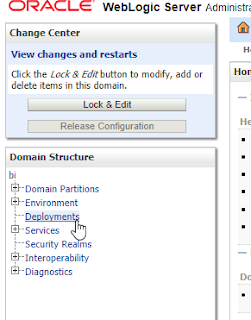My first reaction was, wow, it looks so different.
See a video by Oracle Analytics about major changes here.
A list of some of the changes:
- It's clear we have a new home page and UI. We can customize by clicking top right corner:

- New file based data sets can be added simply by drag and drop (beyond the regular ways):
- New "Create" menu:
Some major changes happened in Projects.
- The UI
- In previous versions there was clear difference between Visualize and Narrate. Only in Narrate we could have separate filters for each Canvas. Not anymore. Now we have the "Pin to All Canvases" filter option.
- For each object there is a relevant properties Panel in the left corner:
- We can copy/paste visualization between Canvases as well.
- Data Action (Navigate to BI Content and Navigate to Web page, are the names in Answers). With Type options "Canvas" and "URL" and ability to open other Canvases. I hope to write a specific post about this option. Meanwhile, see a video by Oracle Analytics here.
- In the same Project we can have various unrelated data sources.
- The Narrate option can be built by selecting Canvases. We can add notes wherever we want. It has less functionality now, and oriented for presenting a story based on Visualize components + Notes. (As a result, you might see few extra canvases in "Visualize" in upgraded projects from version 3.)
Consider spending some time on the Narrate Properties Pane. They are several very interesting options there.
- Date/Time columns have automatic creation of hierarchical levels.
- Date/Time level can be set and switched from Properties Panel at each visualization.
- We can show metrics as Percentage (similar to Answers Pivot)
- Automatic Binning of metrics/measures when used as Categories (and, of course, control of the binning):
- The list of data sources is growing:
- Data Files (Excel, CSV...)
- Oracle Applications (Including OBIEE)
- Oracle Big Data Cloud (Beta)
- Oracle Data Warehouse Cloud (Beta)
- Oracle Database
- Oracle Content and Experience Cloud
- Oracle Essbase
- Oracle Service Cloud
- Oracle Talent Acquisition Cloud (Beta)
- Actian Ingres
- Actian Matrix
- Actian Vector
- Amazon Aurora
- Amazon EMR
- Amazon Redshift
- Apache Drill
- Apache Hive
- Cassandra
- DB2
- Dropbox
- Google Analytics
- Google Cloud
- Google Drive
- Greenplum
- Hortonworks Hive
- HP Vertica
- IBM BigInsights Hive
- Impala
- Informix
- Map R Hive
- Microsoft Access
- MonetDB
- MongoDB
- MySQL
- Netezza
- Pivotal HD Hive
- PostgreSQL
- Presto
- Salesforce
- Spark
- SQL Server
- Sybase ASE
- Sybase IQ
- Teradata
- Teradata Aster
- Elasticsearch
- JDBC
- OData
- ODBC
Of course, if you have the last 3, the sky is the limit.😉
In the next post I will talk about the really interesting stuff of Explain column and Machine learning.