What is an easy thing to do for a OBIEE developer, that brings lots of happiness to end users? Add a link to Google. So users can Google (search) for the value in the cell.
For example, Click on Bluetooth Adaptor in the following analysis:
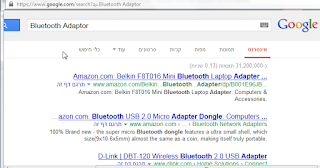
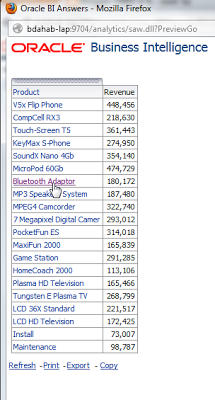 and get the relevant Google window
and get the relevant Google windowIf you know your way with OBIEE action, all you need to know is the recommended Google URL: www.google.com/search?q= that is slightly different from what you get by default from Google (for example I searched "hello"): https://www.google.co.il/#site=&source=hp&q=hello&oq=hello&gs_l=hp.3..0l10.1439.2196.0.3419.5.5.0.0.0.0.148.610.1j4.5.0...0.0...1c.1.16.hp.iyvGVf687sY&bav=on.2,or.r_cp.&bvm=bv.47534661,d.bGE&fp=f34ff85f33209633&biw=1600&bih=796
If that is not enough, lets show some more details how to achieve it:
Create an action in OBIEE:
Select Navigate to Web Page:
Paste the URL www.google.com/search?q=:
And Press "Define Parameters":
Remove the "optional" mark for the parameter and save. I named my saved action "google".
How to use this action in an Analysis?
I created the above analysis and in the Products column properties -> interaction, selected Action Links as primary Interaction for value.
Now I selected "Select existing Interaction":
And chose my "google" action.
There we can select the "column value" as the parameter value:
Select the relevant column:
and mark the "hidden" (and "fixed") options:
That is all.
And thanks to Nir for reminding me.










good and useful
ReplyDeletehttp://www.tekclasses.com/
ReplyDeleteThis blog is an attempt to explore option of full-text catalog search.
http://www.tekclasses.com/