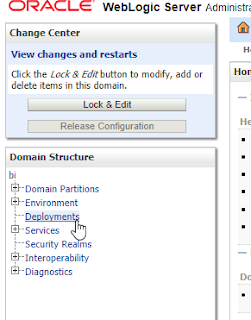In OBIEE 12 a security enhancement was made. As a result, with default installation we can't see added images based on "Image URL" (the image is empty).
After we solve that problem we can't save the analysis with the scary note:
" Catalog object privilege validation failed for user to path XXXXXXXXX.
You do not currently have sufficient privileges to save a report or
dashboard page that contains HTML markup. Custom column format may
contain HTML tags, only the following formats may currently be used:
'Plain text', 'Plain text (don't break spaces)'. "
For the first we should add the following 3 lines in instanceconfig.xml.
<Security>
<ClientSessionExpireMinutes>210</ClientSessionExpireMinutes>
<ContentSecurityPolicy>
<Enable>false</Enable>
</ContentSecurityPolicy>
</Security>
***** see better and secure option bellow.
For the second (saving) one more line.
Both under the security section.
This is for version 12.2.1.3 - true value for EnableSavingContentWithHTML:
(this option also returns the option of "Contains HTML Markup" in text object of dashboard)
<Security>
<ClientSessionExpireMinutes>210</ClientSessionExpireMinutes>
<ContentSecurityPolicy>
<Enable>false</Enable>
</ContentSecurityPolicy>
<EnableSavingContentWithHTML>true</EnableSavingContentWithHTML>
</Security>
I didn't test it, but I believe this is for versions 12 under 12.2.1.3 - false value for CheckUrlFreshness:
<Security>
<ClientSessionExpireMinutes>210</ClientSessionExpireMinutes>
<ContentSecurityPolicy>
<Enable>false</Enable>
</ContentSecurityPolicy>
<CheckUrlFreshness>false</CheckUrlFreshness>
</Security>
Next restart the presentation server (OBIPS)
As a result I can see images:
And the analysis can be saved.
***** a better and secure option
Following Gianni Ceresa advise, lets make it smarter. The
<Enable>false<Enable> means we allow any source, and that is
not very secure. It's better to allow specific sources.
For example the Pikachu picture comes from the site https://assets.pokemon.com
So I'll allow external sources only from that site.
Instead of:
<Security>
<ClientSessionExpireMinutes>210</ClientSessionExpireMinutes>
<ContentSecurityPolicy>
<Enable>false</Enable>
</ContentSecurityPolicy>
</Security>
In ContentSecurityPolicy I will add a Directive with the value of the site.
<Security>
<ClientSessionExpireMinutes>210</ClientSessionExpireMinutes>
<ContentSecurityPolicy>
<PolicyDirectives>
<Directive>
<Name>img-src</Name>
<Value>https://assets.pokemon.com</Value>
</Directive>
</PolicyDirectives>
</ContentSecurityPolicy>
</Security>
The picture that comes from URL: https://assets.pokemon.com/static2/_ui/img/chrome/external_link_bumper.png still works fine but if I try to use instead a picture of a Snorlax from the URL https://rankedboost.com/wp-content/plugins/ice/pokemon-go/Snorlax-Pokemon-Go.png it will not work:
As you might guess, it's not because OBIEE prefers Pikachu, but because I didn't allow anything from site https://rankedboost.com.
I'll add it to the Value like this:
<Security>
<ClientSessionExpireMinutes>210</ClientSessionExpireMinutes>
<ContentSecurityPolicy>
<PolicyDirectives>
<Directive>
<Name>img-src</Name>
<Value>https://assets.pokemon.com https://rankedboost.com</Value>
</Directive>
</PolicyDirectives>
</ContentSecurityPolicy>
</Security>
Restart OBIPS and....
You can see a deeper dive into CSP here: https://gianniceresa.com/2016/10/google-map-in-an-obiee-12c-analysis/
Just a reminder to myself, Oracle BI12c: placing custom images in BI Server and reference using fmap from https://biapplications.wordpress.com.
Moshe, hope it helps. Best wishes for next year.
This Blog is personal and independent.It does not reflect the position or policy of Oracle. It is my "external memory", that helps me remember solutions I used and links I need. Nothing more.
Monday, December 25, 2017
Wednesday, November 15, 2017
Data Visualization Desktop 4 what is new - part 1
Two weeks ago, Oracle released a new version of Data Visualization Desktop (DVD / DV Desktop), with lots of new options. Making it very interesting for the data analyst - data scientist spectrum. I'll talk about it in Part 2. Lets cover some basic changes first.
My first reaction was, wow, it looks so different.
See a video by Oracle Analytics about major changes here.
A list of some of the changes:

(Did you notice the data type option "Number" and not "Integer" or "Double"? For updates, the original data types remain, until you change to "Number". It's not a bug).
Consider spending some time on the Narrate Properties Pane. They are several very interesting options there.
Of course, if you have the last 3, the sky is the limit.😉
In the next post I will talk about the really interesting stuff of Explain column and Machine learning.
My first reaction was, wow, it looks so different.
See a video by Oracle Analytics about major changes here.
A list of some of the changes:
- It's clear we have a new home page and UI. We can customize by clicking top right corner:

- New file based data sets can be added simply by drag and drop (beyond the regular ways):
- New "Create" menu:
Some major changes happened in Projects.
- The UI
- In previous versions there was clear difference between Visualize and Narrate. Only in Narrate we could have separate filters for each Canvas. Not anymore. Now we have the "Pin to All Canvases" filter option.
- For each object there is a relevant properties Panel in the left corner:
- We can copy/paste visualization between Canvases as well.
- Data Action (Navigate to BI Content and Navigate to Web page, are the names in Answers). With Type options "Canvas" and "URL" and ability to open other Canvases. I hope to write a specific post about this option. Meanwhile, see a video by Oracle Analytics here.
- In the same Project we can have various unrelated data sources.
- The Narrate option can be built by selecting Canvases. We can add notes wherever we want. It has less functionality now, and oriented for presenting a story based on Visualize components + Notes. (As a result, you might see few extra canvases in "Visualize" in upgraded projects from version 3.)
Consider spending some time on the Narrate Properties Pane. They are several very interesting options there.
- Date/Time columns have automatic creation of hierarchical levels.
- Date/Time level can be set and switched from Properties Panel at each visualization.
- We can show metrics as Percentage (similar to Answers Pivot)
- Automatic Binning of metrics/measures when used as Categories (and, of course, control of the binning):
- The list of data sources is growing:
- Data Files (Excel, CSV...)
- Oracle Applications (Including OBIEE)
- Oracle Big Data Cloud (Beta)
- Oracle Data Warehouse Cloud (Beta)
- Oracle Database
- Oracle Content and Experience Cloud
- Oracle Essbase
- Oracle Service Cloud
- Oracle Talent Acquisition Cloud (Beta)
- Actian Ingres
- Actian Matrix
- Actian Vector
- Amazon Aurora
- Amazon EMR
- Amazon Redshift
- Apache Drill
- Apache Hive
- Cassandra
- DB2
- Dropbox
- Google Analytics
- Google Cloud
- Google Drive
- Greenplum
- Hortonworks Hive
- HP Vertica
- IBM BigInsights Hive
- Impala
- Informix
- Map R Hive
- Microsoft Access
- MonetDB
- MongoDB
- MySQL
- Netezza
- Pivotal HD Hive
- PostgreSQL
- Presto
- Salesforce
- Spark
- SQL Server
- Sybase ASE
- Sybase IQ
- Teradata
- Teradata Aster
- Elasticsearch
- JDBC
- OData
- ODBC
Of course, if you have the last 3, the sky is the limit.😉
In the next post I will talk about the really interesting stuff of Explain column and Machine learning.
Sunday, November 5, 2017
Problem loading java datasource OBIEE 12.2.1.3
You are trying to load Java Datasources... with OBIEE 12.2.1.3 And get Error 404 page not found.
You see the same problem with http://YOURSERVER:9502/obiee/javads?status.
I had this problem on Windows server. probably exists on other platforms as well.
Solution:
Logon to the weblogic console (in my case http://MYSERVER:9500/console)
Select Deployments
Find there obi.datasrc.server
Find the Target tab,
Press Lock & Edit
enable bi_cluster (leave the bi_internal_virtualhost1 for next step)
Save and
Activate Changes:
Press Lock & Edit again
disable the bi_internal_virtualhost1
Save and
Activate Changes again.
(I got an error trying to do both in one step).
Now it should work:
You see the same problem with http://YOURSERVER:9502/obiee/javads?status.
I had this problem on Windows server. probably exists on other platforms as well.
Solution:
Logon to the weblogic console (in my case http://MYSERVER:9500/console)
Select Deployments
Find there obi.datasrc.server
Find the Target tab,
Press Lock & Edit
enable bi_cluster (leave the bi_internal_virtualhost1 for next step)
Save and
Activate Changes:
Press Lock & Edit again
disable the bi_internal_virtualhost1
Save and
Activate Changes again.
(I got an error trying to do both in one step).
Now it should work:
Thursday, August 31, 2017
OBIEE 12.2.1.3 is available
The latest release of the on-premises version of OBIEE, 12.2.1.3 is available for download here.
There seems to be a little problem with the JDK link, here is the link to download page.
The documentation page is here.
From the above mentioned documentation this seems to be the new features of the release:
Defining Job Priority
There seems to be a little problem with the JDK link, here is the link to download page.
The documentation page is here.
From the above mentioned documentation this seems to be the new features of the release:
The short version
- SSO between OBIEE (clasic home page) and VA / DV (new home page).
- Publisher new features.
The longer version
New Security Features in Oracle BI EE 12c (12.2.1.3.0) include:
• This release uses OpenSSL
version 1.0.2h.
• Lightweight Single Sign-On
(SSO)
Lightweight Single Sign-On (SSO)
Users can log in to Oracle Business Intelligence once and navigate
between the Classic (Analytics) Home page, Visual Analyzer, and the new Home
page.
Lightweight SSO is enabled by default in Oracle Business
Intelligence for new installations only. If you patched Oracle BI EE to the latest
release, lightweight SSO is not enabled by default.
If external SSO is configured, lightweight SSO defers to the
external SSO configuration. Oracle BI EE uses the same mechanism to enable
internal lightweight SSO and external SSO.
If you need to disable lightweight SSO, use the WSLT disable SSO
command.
New Features and Changes for Oracle BI Publisher 12c (12.2.1.3.0)
Job Priority and Recovery
You can set the priority of each report to avoid delays of
critical jobs and recover interrupted jobs to increase the success rate of running jobs.
Restricting Embedding of BI Publisher in
iframes
You can prevent embedding of BI Publisher in iframes.
You can assign critical, normal, or low priority for a report in
the Report Properties page. BI Publisher processes the reports based on the report
priority.
In Release 12c
(12.2.1.3.0), you can view the priority of a job
and identify the critical jobs in the
Report Job History page.
Using New Functions and Commands in eText
Templates
You can use the following new functions, commands, operator in an
eText template:
• XPATH function to generate the
XSL template.
• Variable handling functions.
See the descriptions of AddToVar, AddToVar, ResetVar, and SetVar functions in Functions.
• Numeric sorting commands. See DEFINE LEVEL Command and
Command and Column Header Key Words.
• Union operator.
Generating CSV Output
You can choose to generate the report output only in CSV files.
Applying Heading Styles in RTF Templates
You can apply Heading 1 through Heading 6 styles in a Microsoft
Word RTF template.
The corresponding HTML output use H1, H2, H3, H4, H5, and H6 tags
respectively.
Defining Layout Tables
You can use layout tables to arrange text in rows and columns.
Layout tables do not use table headers and table summary.
Selecting the PDF/A-2B Version for PDF/A
Output
You can select the PDF/A-1B or PDF/A-2B version of PDF/A standard
when you configure the PDF/A output.
Testing Templates with Template Viewer
You can use Template Viewer to test templates.
Specifying Multiple Templates for Splitting
Data from Reports into Multiple Sheets
You can specify multiple templates to split the data from reports
into multiple sheets.
Subscribe to:
Comments (Atom)