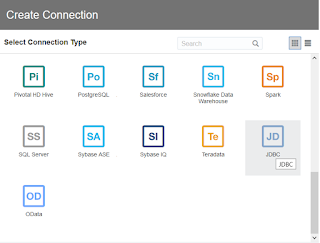We can see the list of new features of OAC 6.0 in the documentation here and on YouTube here. Impressive list with revolutionary data preparation features.
General Features
Reload data sets on a schedule - Schedule data reloads for any data set with one or more tables set to automatically cache data. See video here.
data set menu with "Live" setting:
data set menu with "Automatic Cache" setting:
Hierarchy navigation for Subject Area and Essbase and EPM data
sources - You can drill up and down the hierarchy tree in pivot
and table visualizations. You can't use hierarchies in filters
but you can use a hierarchy level in a filter. See the video here to see full set of options.
Customize auto-refresh in visualizations - Set the frequency at which the data automatically
refreshes in visualizations on a canvas (it is in the canvas features). See video here.
Visualization Features
On-canvas filter types - Select various on-canvas filter types such as Top
Bottom N and Relative Time. See video here (includes following 2 topics).
On-canvas date filters - Use the on-canvas date selector and the relative time filter for date filters.
On-canvas measure filters - Use the on-canvas measure selector and the top and bottom time filter for measures.
Improved sort options - Use the Sort dialog to configure sorts and clearly see the sort order and any sort conflicts (Beyond the click sort option). See video here (covers the next 2 topics as well).
Export individual visualizations - Export from an individual visualization in a project. Specifically, this allows data export from a visualization embedded in another application or web page.
Tooltips on visualization titles - Enter your own tooltip text to display when you hover over a visualization title.
Time series forecasting - Perform time series analysis forecasting directly from data flows.
There is the regular Time Series option:
There is Oracle data Mining Based Time Series. See video here.
Graph analytics - Enhance your visualizations of network graphs using
powerful property graph analytics. For example, you can compute
the shortest path between two vertices or identify connected
vertices in the graph. See the videos Shortest Path Graph Function in Oracle Analytics (1/4), PageRank Graph Function in Oracle Analytics (2/4), Sub-Network Graph Function (3/4), Graph Clustering Function in Oracle Analytics (4/4)
Improved home page search - Enter advanced search commands in the search bar to
tailor your search results for exact matches, multi-term
matches, and field-level matches. See docs here.
Map layers in non-joined data sets - Create map layers in a visualization where the data between the layers isn't joined. See the video here. The bellow screen is from it.
Average aggregation in Waterfall visualizations - When you add a Detail to a Waterfall visualization, the weighted average is calculated and displayed in the Bridge report. See video here.
Data Sources Features
Connect to remote / general JDBC data sources - Analyze data from remote data sources using custom JDBC drivers (through Data Gateway). Extends existing data sources list. See video here, docs here, my post here.
Connect to Google BigQuery - Analyze data from Google BigQuery data sources.See video here.
Data Preparation Features 😎
Data sets with multiple tables - Perform self-service data modeling with data sets by adding multiple
tables to a data set from one or more relational data source connections. That includes ability to import existing relations from database. See example:
The multi-table datasets, still can be joined with other datasets on project level, as before.
There is some interface change as well:
See videos: Multi Table Datasets in Oracle Analytics (1/5), Blending Multi Table Data-Sets in Oracle Analytics (2/5), Hybrid DataSets in Oracle Analytics (3/5), Multi Table Datasets in Oracle Analytics Dataflows (4/5), Multi-Table Datasets for Analytics Publisher Reports (5/5)
Custom knowledge - Extend the system knowledge in Oracle Analytics by
adding your own enterprise-specific reference data. This
increases Oracle Analytics' ability to automatically discover
and classify semantic types of interest and to offer more
relevant enrichment recommendations. See video here.
Data quality insights - Explore your data, and use a visual overview of your content to assess and improve data quality. (+ smarter attribute / measure discovery). See video here.
Frequent Item Set function supports association
rules - Create more powerful Frequent Item Set analyses
using enhanced algorithms. See video here.
Oracle machine learning supports Feature Extraction - Apply a registered Oracle machine learning Feature Extraction model's view to a data flow.
Pixel-Perfect Reporting Features (Publisher)
Deliver pixel-perfect reports to Object Storage - Administrators can configure Object Storage as a delivery channel for
Publisher. In your scheduled jobs and bursting queries, you can choose
to deliver reports to the configured Object Storage. See video here.
Pixel-perfect reports support data sets with multiple tables - Report authors can use data sets with multiple tables to create pixel-perfect reports.See video: Multi-Table Datasets for Analytics Publisher Reports (5/5).